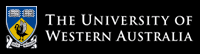Exercise sheet 1 - sample solutions and discussion
These exercises are performed by entering commands to the bash command interpreter (or shell), an acronym for the Bourne-again shell, using the Terminal window application (under either Linux or macOS).For all of the exercises, use the man command on your system to find out how to invoke each required command, and what command-line options it supports.
- What is the current date and time on the computer you're using?
An easy one to start; despite its name, the
datecommand prints the current date, time, and timezone.shell> date Mon Mar 2 10:14:31 AWST 2020 - On what day of the week is the last day of this month?
There's no (easy) single command to find this, but let's just display the current calendar and read the result.
shell> cal March 2020 Su Mo Tu We Th Fr Sa 1 2 3 4 5 6 7 8 9 10 11 12 13 14 15 16 17 18 19 20 21 22 23 24 25 26 27 28 29 30 31 - On what day of the week is the last day of this year?
Similarly, the easiest solution is to print the calendar for the current year, and read the result.
shell> cal -y 2020 ....... October November December Su Mo Tu We Th Fr Sa Su Mo Tu We Th Fr Sa Su Mo Tu We Th Fr Sa 1 2 3 1 2 3 4 5 6 7 1 2 3 4 5 4 5 6 7 8 9 10 8 9 10 11 12 13 14 6 7 8 9 10 11 12 11 12 13 14 15 16 17 15 16 17 18 19 20 21 13 14 15 16 17 18 19 18 19 20 21 22 23 24 22 23 24 25 26 27 28 20 21 22 23 24 25 26 25 26 27 28 29 30 31 29 30 27 28 29 30 31 - Each instance of a bash process
has a working directory -
a location in the computer's file system where
files may be read and created (by default).
What is your shell's present working directory?The Linux manual describes the
pwdcommand as 'print name of current/working directory', but elsewhere it's described as 'present working directory'. Note that the working directory's full, absolute pathname is displayed. Linux uses forward slashes to separate pathname components, whereas Windows systems use backslashes.shell> pwd /Users/chris/cits4407/exercises - What is the current date and time in London,
which uses Coordinated Universal Time (UTC)?
A simple exercise; the online manual for
dateinforms us to use the '-u' command line option.
Note that your computer hardware maintains the current time in UTC, and software (such as thedatecommand) uses the current timezone to display the more common 'local' time.shell> date -u Mon Mar 2 03:13:40 UTC 2020 - .....
Now, use the ls command (that's 'EL' 'S') to list any files and (sub)directories in that working directory.
The output of every
ls -lcommand will be different, depending on what's in the current working directory. Here's an example listing, showing each file's permissions, links, owner, group, size, modification date, and filename. The seond item in the listing is actually a directory, not a file.shell> ls -l total 72 -rw-r--r--+ 1 chris admin 2188 Feb 29 05:24 cits4407.css drwx--x--x+ 13 chris admin 416 Mar 1 17:10 datafiles -rw-r--r--+ 1 chris admin 5290 Mar 2 11:16 exercise1-soln.php -rw-r--r--+ 1 chris admin 4008 Mar 1 05:15 exercise1.php ...... - Next, use the mkdir command to make a new directory,
named cits4407, in the present working directory.....
Use the ls command to 'ensure' that the new directory has been created
in the present working directory,
and then ls again (with an argument) to see that the new directory is empty.
shell> mkdir cits4407 shell> ls -l total 72 drwxr-xr-x+ 2 chris admin 64 Mar 2 11:54 cits4407 -rw-r--r--+ 1 chris admin 2188 Feb 29 05:24 cits4407.css drwx--x--x+ 13 chris admin 416 Mar 1 17:10 datafiles -rw-r--r--+ 1 chris admin 5290 Mar 2 11:16 exercise1-soln.php -rw-r--r--+ 1 chris admin 4008 Mar 1 05:15 exercise1.php ...... shell> ls cits4407 nothing listed inside the new, empty directory.
- Now, change the shell's directory into your new directory named cits4407.
Use ls again to see that it's (still) empty.
shell> cd cits4407 shell> ls -l still empty.
- Next, create a new file,
named newfile,
by executing touch in this cits4407 directory.
Using the ls command to display a longer, detailed
listing of the contents of the current directory.
shell> touch newfile shell> ls -l total 0 -rw--r--r-+ 1 chris admin 0 Mar 2 12:02 newfile
- Now, touch the file newfile again.
What attribute/property of the file has changed?
The file's modification date has changed.
shell> touch newfile shell> ls -l total 0 -rw--r--r-+ 1 chris admin 0 Mar 2 12:04 newfile - OK, let's cleanup this temporary work we've done.
Use the cd command to change back to your home directory.
How do you know you're in the right place?
OK, we've created a new directory named cits4407 and, in it, a new file named newfile. Your task is to remove both of them, so that your home directory is as it was at the start of these exercises.There's quite a few possible solutions to this. The important message is that we cannot remove a directory until it is empty.
shell> cd we are now back in our home directory remove the new file we created shell> rm cits4407/newfile remove the new (now empty) directory shell> rmdir cits4407 or, remove all files in the directory, then the (now empty) directory shell> rm cits4407/* shell> rmdir cits4407 or, recursively remove the whole directory shell> rm -r cits4407
Chris McDonald
February 2020.